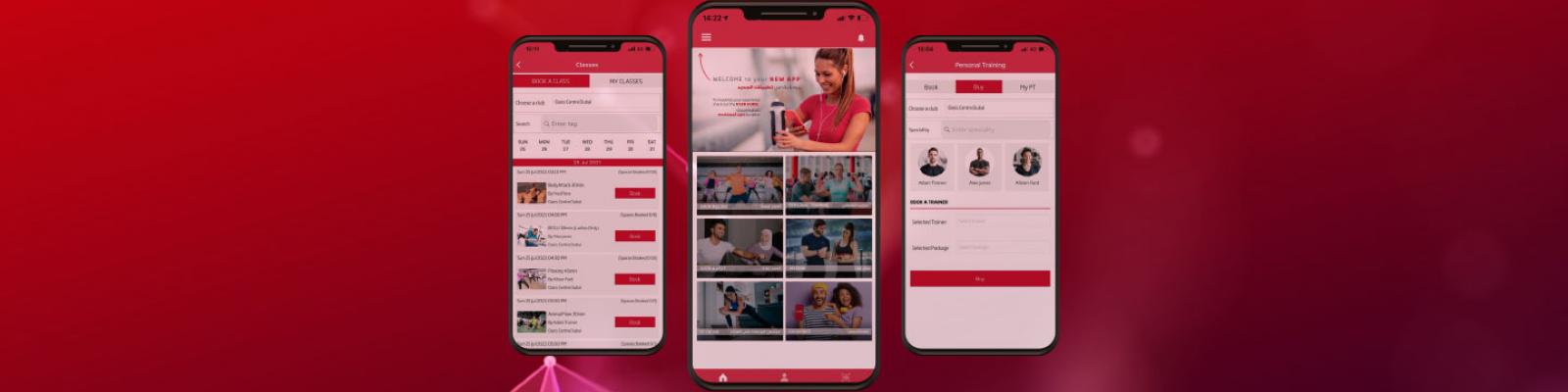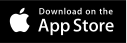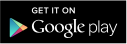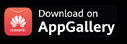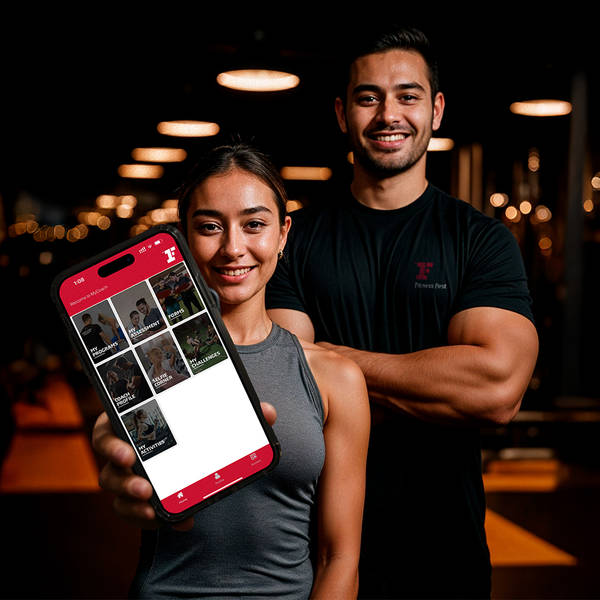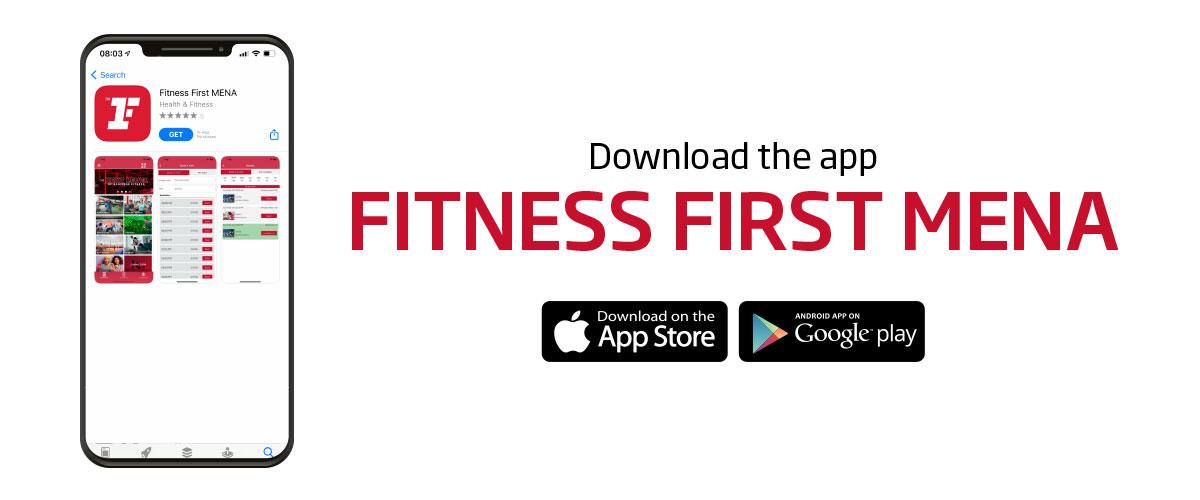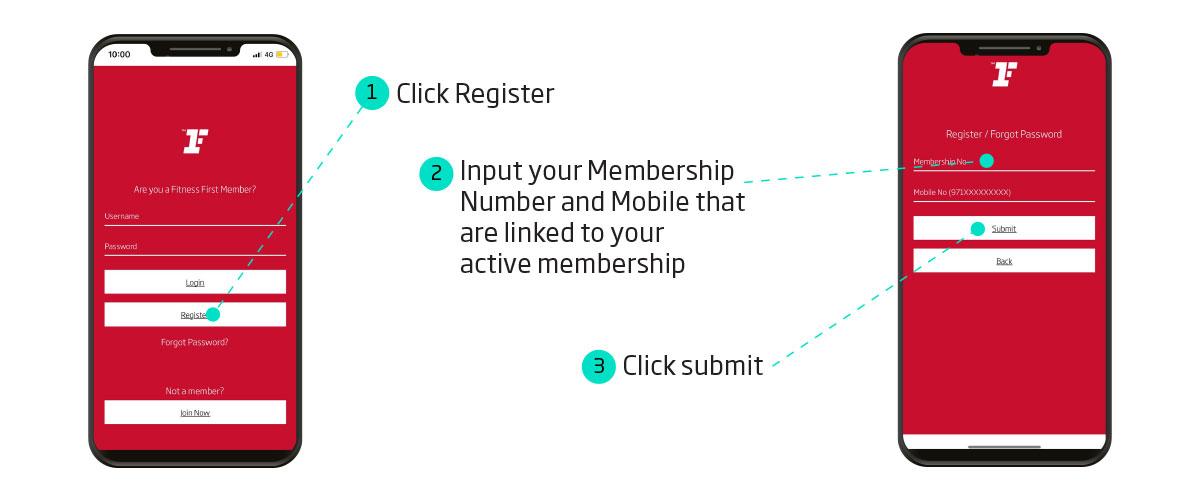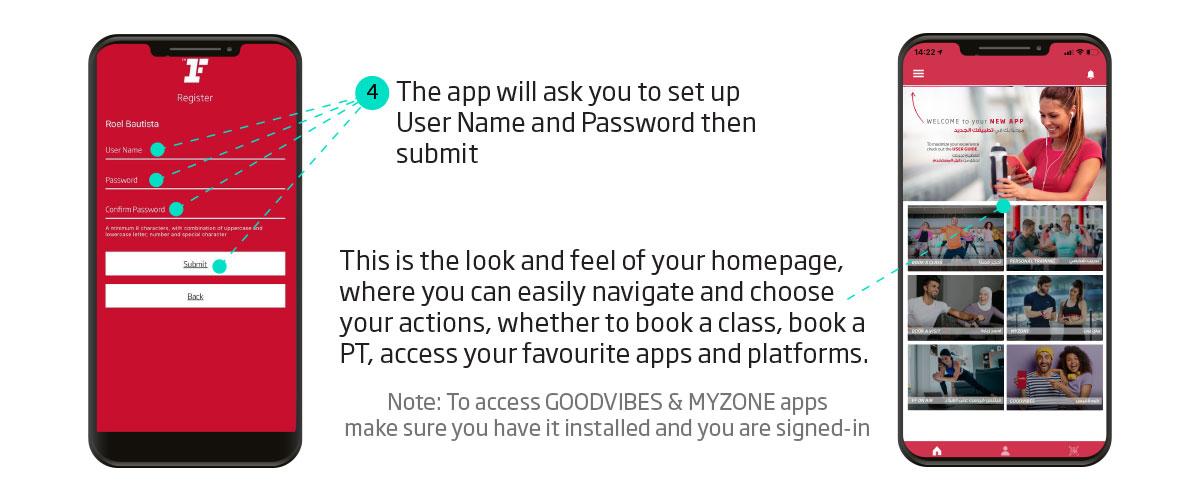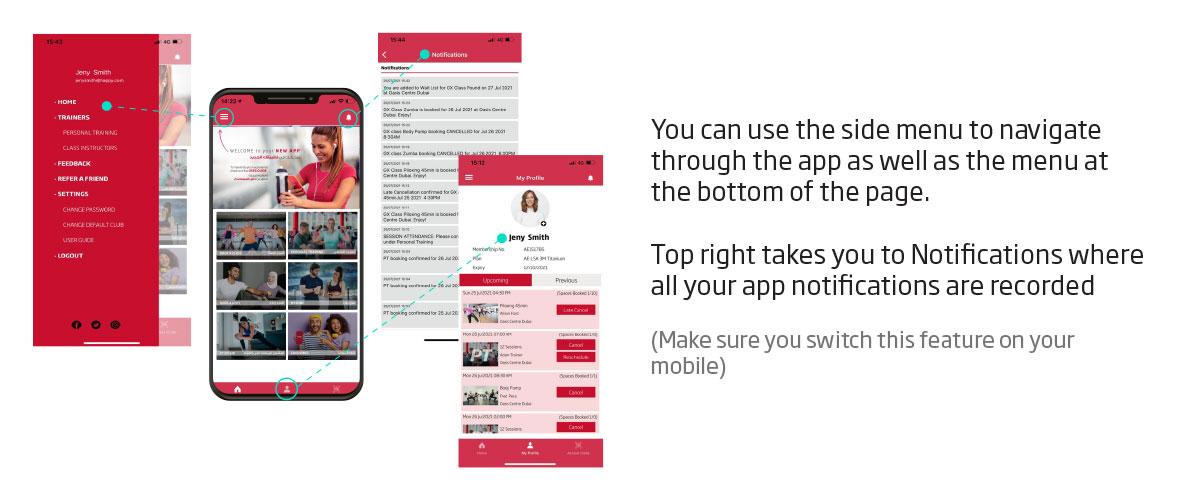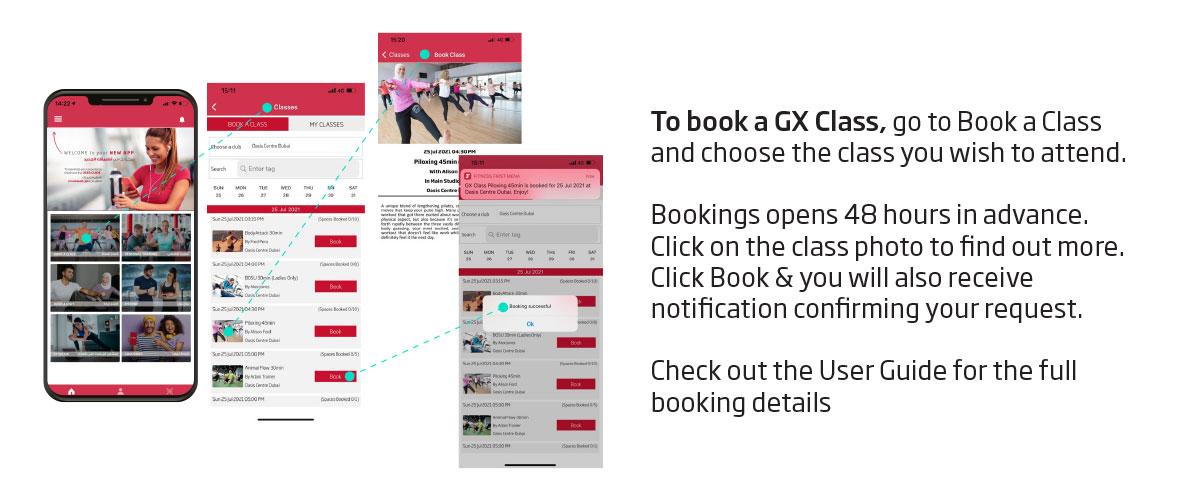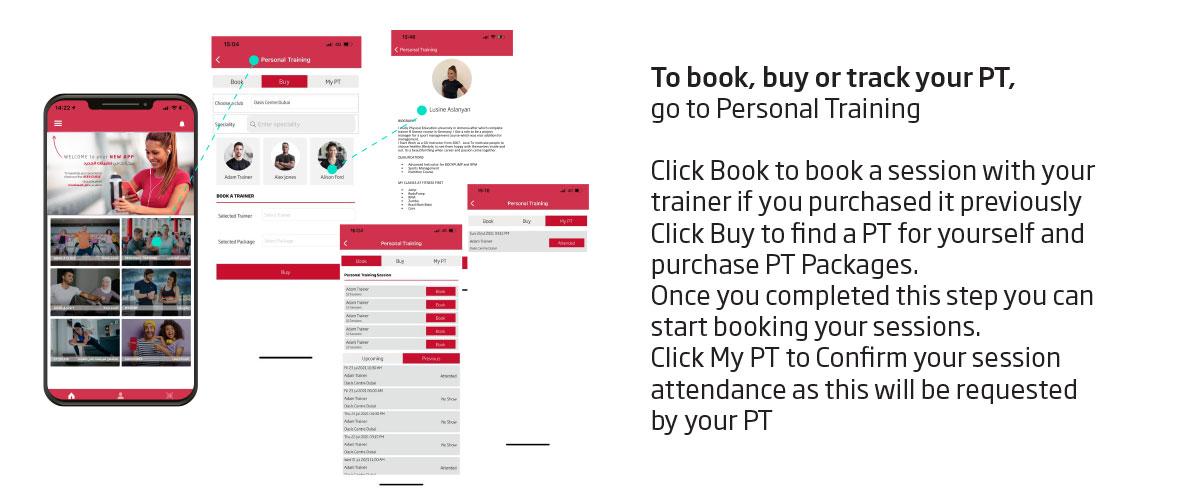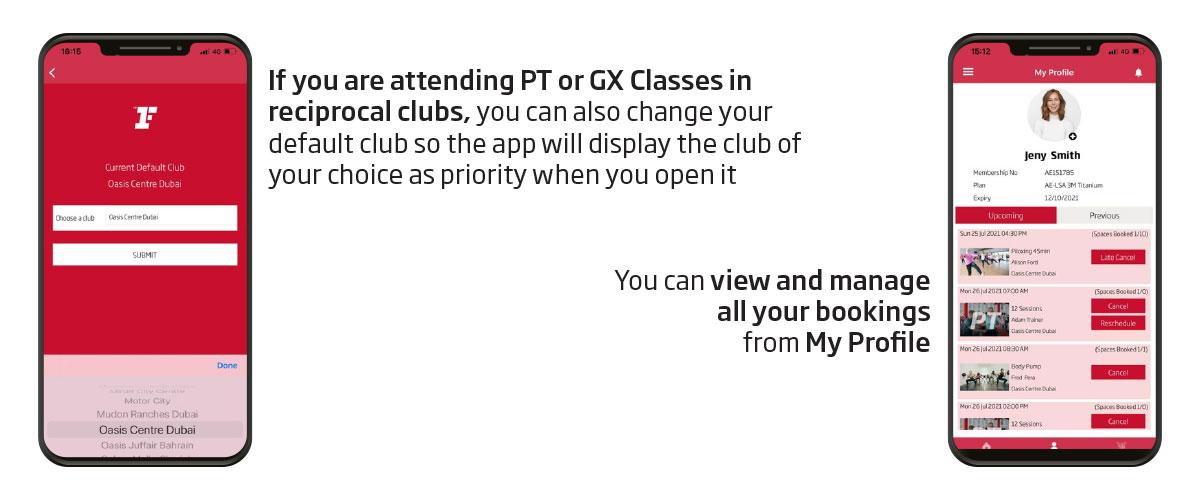Your Goals. Your Coach. All in One Place.
MyCoach is your ultimate digital training companion – designed to help you train smarter, stay motivated, and achieve more. Built into the Fitness First MENA app and powered by GoXpro, MyCoach gives you round-the-clock access to everything you need to own your fitness journey.Available exclusively to Fitness First members.